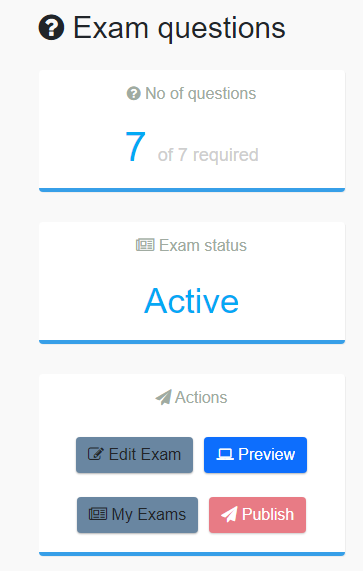How to Create an Examination?
Once logged in as a teacher, you will see the Create Exam menu in the dashboard as shown below.
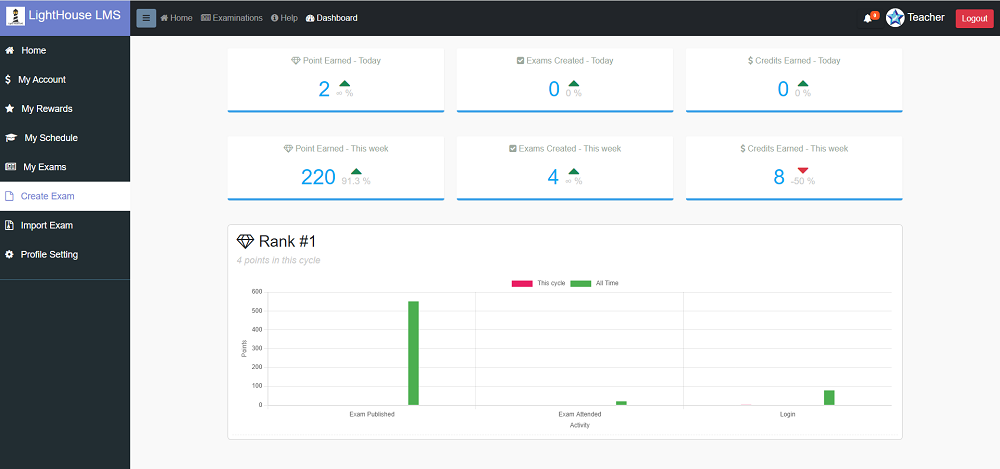
Creating an examination involves the following steps:
- Step 1: Create Examination
- Step 2: Add Questions to the Examination
- Step 3: Submit for Approval
Step 1: Create Examination
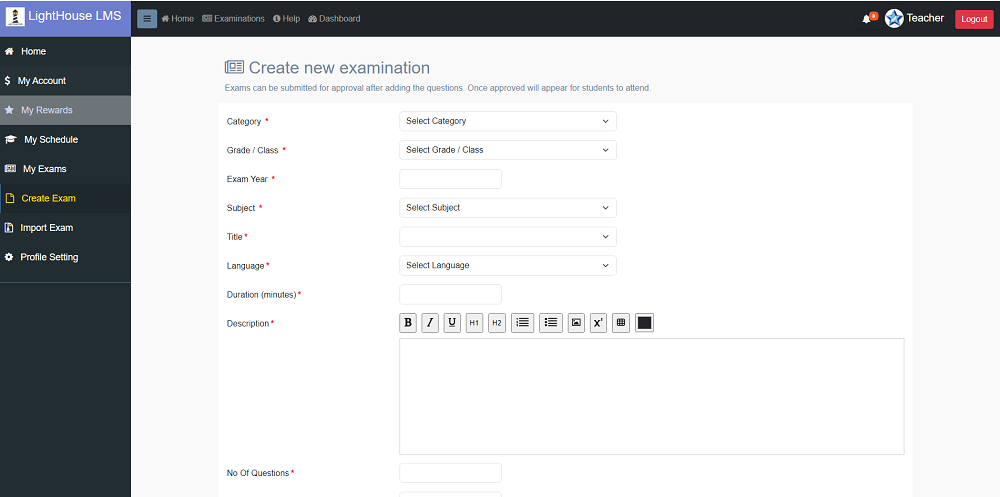
In this step, the values available for the dropdown fields can be configured by the Admin. As the creator of the exam, you can enter the credit/fee for attending the exam. Note: 1 Credit = 1 $. If you want to create a free exam, leave the Credit field empty.
To allow grouping questions into multiple topics, choose "Yes" for the Groups Questions in Topics option and add more than one topic.

The "When Can Take" field allows you to set up an exam where multiple students can attempt it at a chosen time. This feature helps in online competition exams to avoid copying.
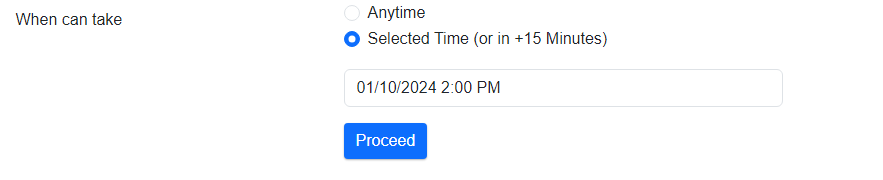
Once all fields are completed, click on the "Proceed" button to be redirected to the page where you can add questions to the examination.
Step 2: Add Questions to the Examination
In this step, you will add questions to the examination. The Publish button will be enabled once enough questions are added.
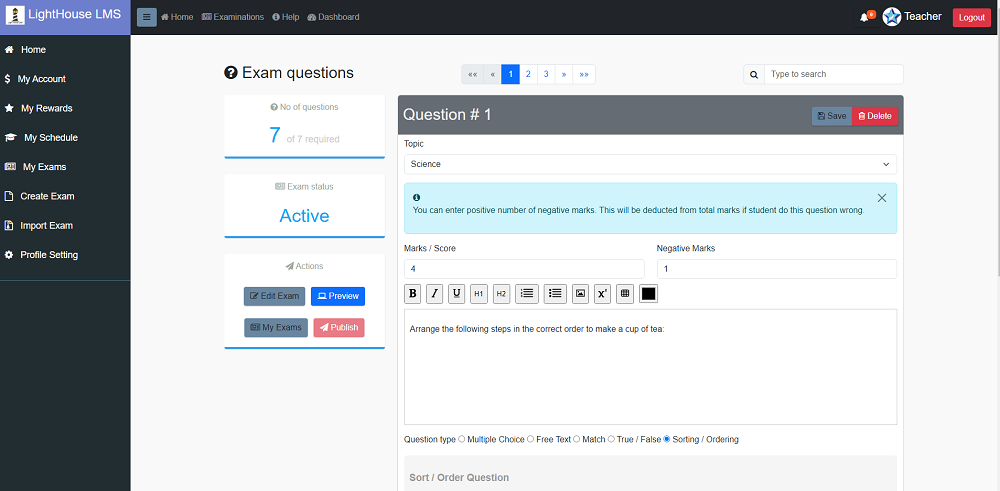
Use the Add Question option to add new questions to the examination.
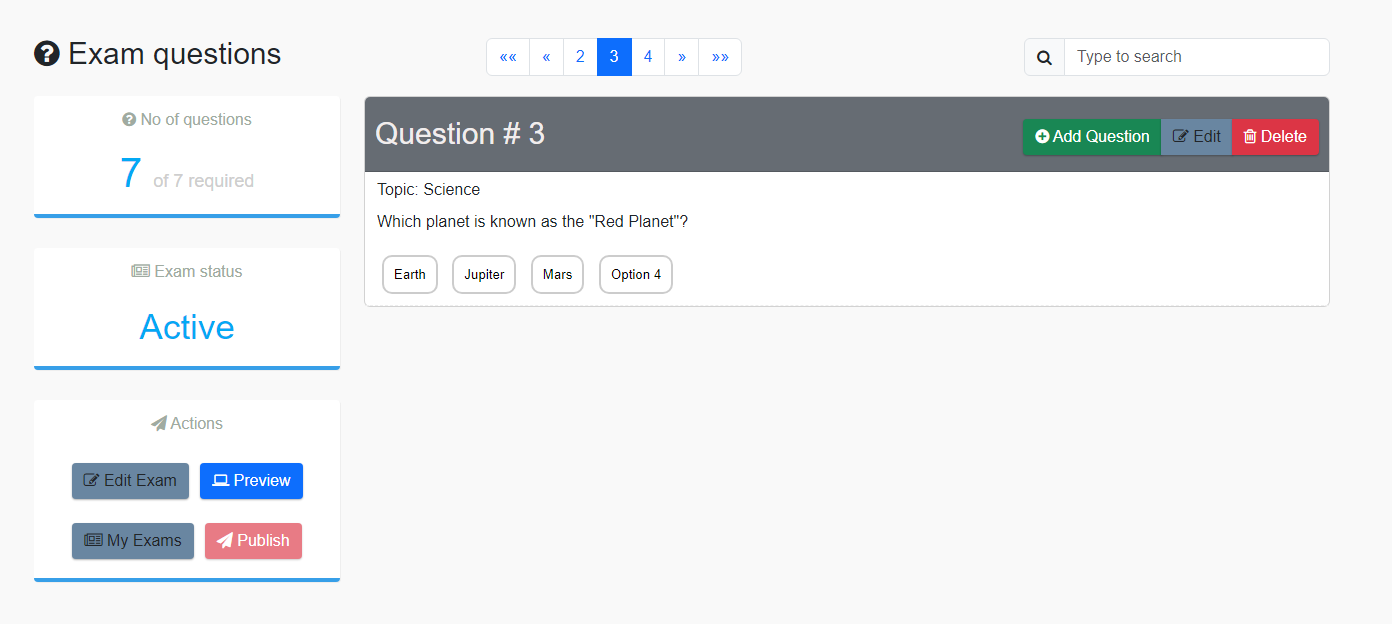
The application supports various types of questions. Help instructions are displayed when selecting the type of questions.
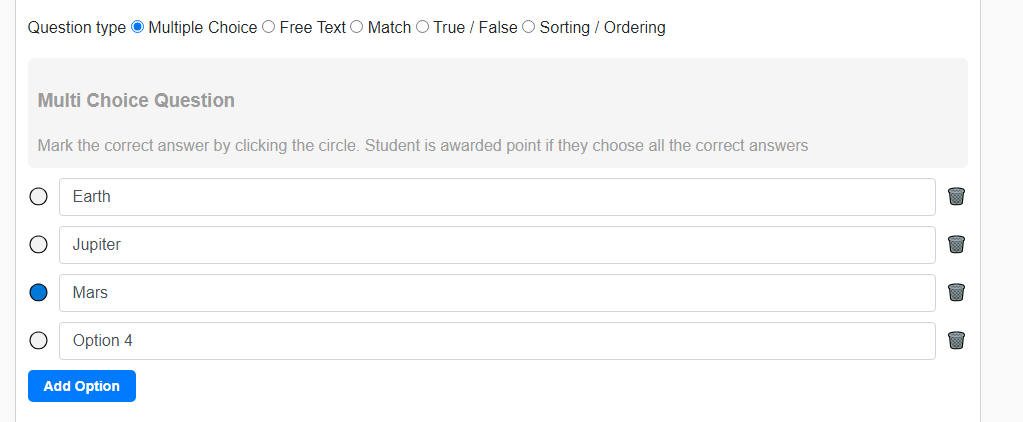
Step 3: Submit for Approval
Once you've completed the exam creation, submit it for approval by clicking the "Publish" button.