How to Approve Examinations?
Once logged in as an admin, you can approve or reject examinations submitted by teachers/tutors. Follow the steps below to manage exam approvals.
Step 1: Visit the Exam dashboard in Admin portal
Navigate to the Exams Waiting for Approval page in the admin portal. Here, you will see a list of all exams awaiting approval. Click on the icon to Approve / Reject examinations.
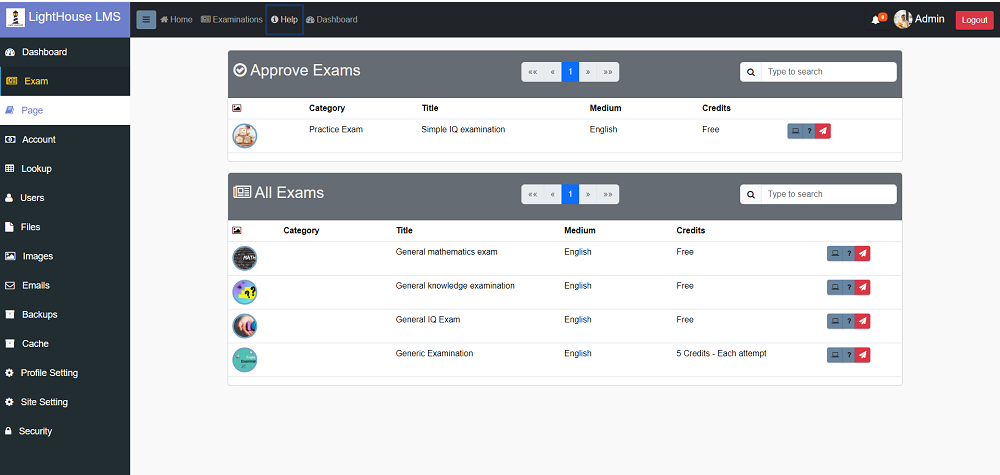
Step 2: Reviewing Exam Details
Once you cliced on the icon the exam details screen will display all the exam details. If you want to review the questions before approve you can go back to approval portal and click on the icon. You can review and edit the exam details before taking action of Approve / Reject exam.
- Exam title and description.
- Number of questions and question types.
- Exam fee (if applicable).
- Settings like duration and exam mode.
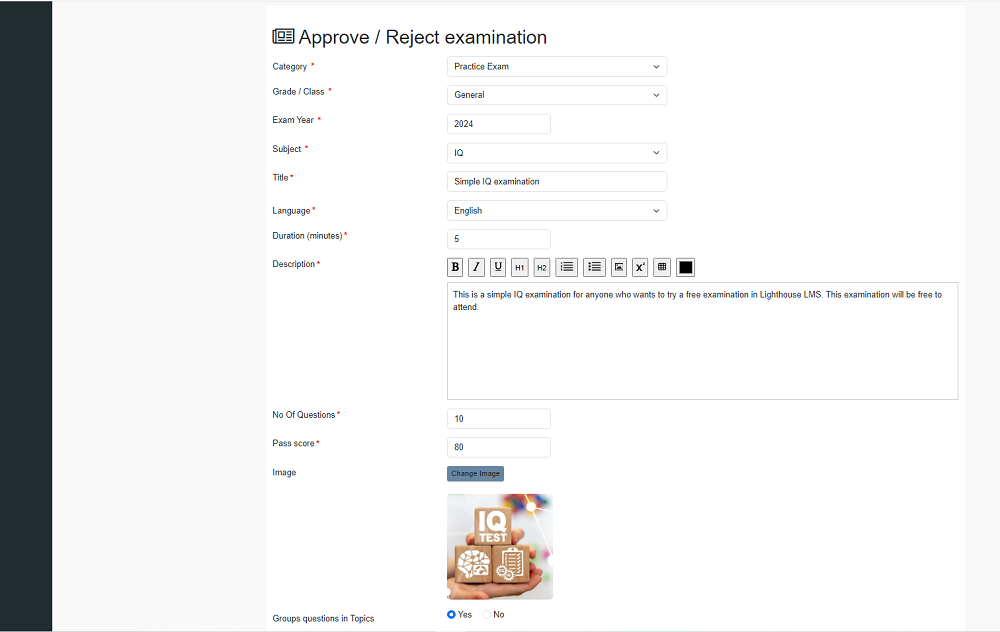
Step 3: Approving or Rejecting the Exam
After reviewing the exam details, you can either approve or reject the exam:
- Approve: If the exam meets the necessary standards, click the Approve button.
- Reject: If the exam does not meet the criteria, click the Reject button.
You will be prompted to enter Notes explaining your decision. These notes will be sent to the exam creator (teacher/tutor) as feedback.
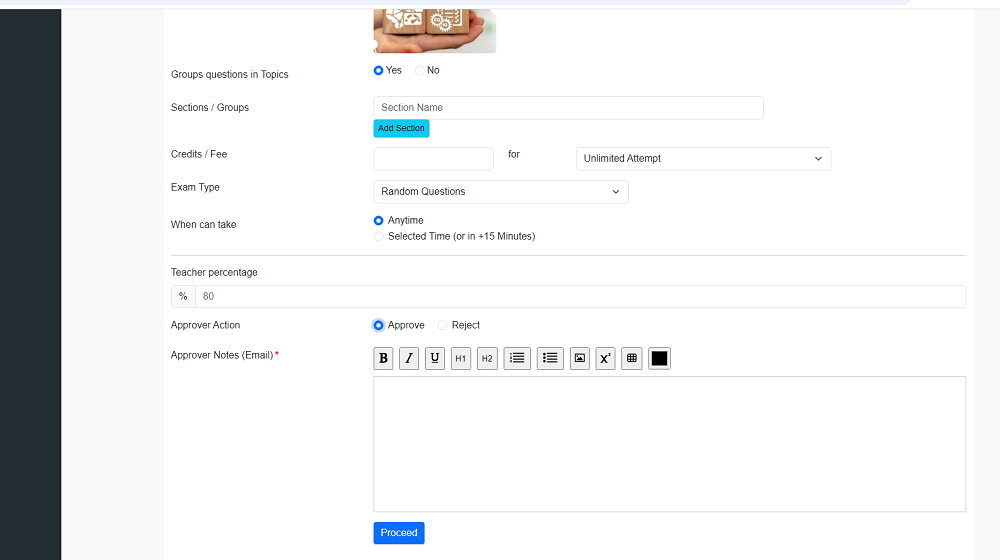
Step 4: Adjusting Exam Fees and Teacher's Percentage
Before approving the exam, you can adjust the Exam Fee (if applicable) and specify the Teacher's Percentage of the exam fee.
Modify the fee if necessary. Set the percentage of the fee that the teacher will receive. Once you've entered all the necessary information and added your notes, click Approve to finalize the process.
